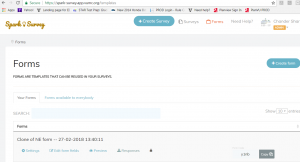Note: You will need your personal API key to complete the process of creating survey for your event. You can request API by emailing your request with your name, VUNET ID and email address at Spark.Support@vumc.org.
Steps to add Survey for your event –
- Login to TurnOut and create new event.
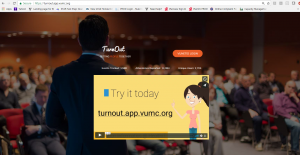
- Complete details, handouts tabs, and Pre-registration tabs.
- Under Survey/Polls tab, click on Add Survey.
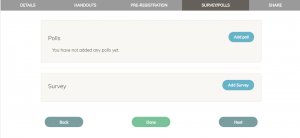
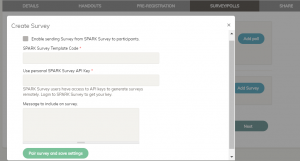
- Select checkbox to enable sending survey from SPARK Survey to participants
- Enter Template code for your survey. You will need this information from Survey tool (explained below)
- Enter your personal API key
- Enter message you want to include in your Survey (this is optional)
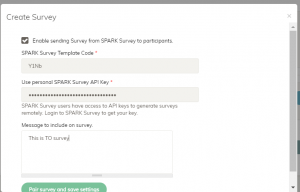
- Click on “Pair survey and save settings”
- Click Done if you have completed your event.
- Dashboard section in the event details page will display Survey as “Enabled”. Click the edit icon to edit your survey.
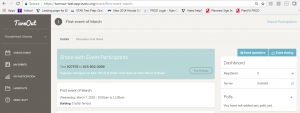
- Each attendee (one who have marked their attendance using the text code via their phones) will receive link to survey after the end of the meeting.
Steps for creating your Survey in Survey tool
- Login to Spark Survey using your VUNET ID and network password – https://spark-survey.app.vumc.org
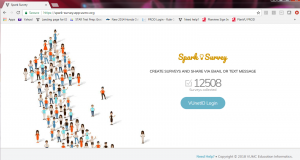
- Click on Forms
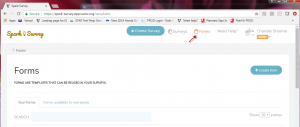
- Click on “+Create form”. If you already have form you need in the form list then just click on copy button to copy the code and paste it in Survey modal in TurnOut.
- Enter title for your form (required)
- Check the check box if you want your form to be available to everybody in Survey tool (optional)
- Enter description (optional)
- Click Save and continue
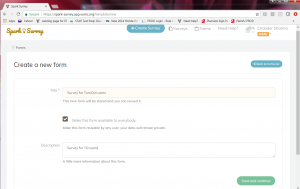
- Select your question type and enter details for each question for your survey. All changes are automatically saved.
- Once done, click “<Back to forms list”.
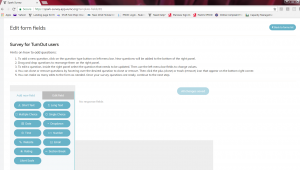
- Identify row with the form you just created. Click copy and paste the ID in Survey modal.