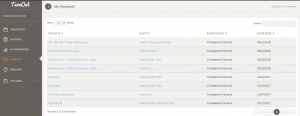Handouts are files meeting owner wants to share with his/hers meeting attendees. Meeting owner can add handouts to a new event or an existing event. Meeting attendee can access handouts for all the events he/she has attended.
A. Add handouts to a new event.
- Login to TurnOut.
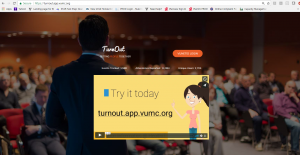
- Click “Create event” to start a new event.
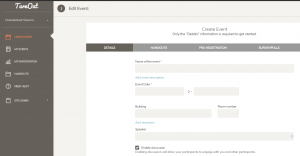
- Add event information in the “Details” tab and click Next.
- In the Handouts tab, drag and drop files to handouts box
- Or click on “Drag files here, or click to select” to upload each file.
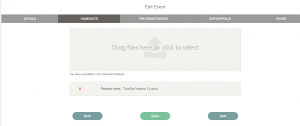
- You are allowed to upload up to 5 files as handouts.
- Click Done if you are ready with your event.
B. Add handouts to an existing event.
- Login to TurnOut.
- Click on My events
- Click on edit icon to an event for which you want to add handout.
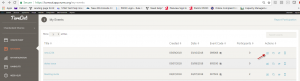
- Review the first tab – “Details” for any changes/edits.
- Click Next to go to Handouts tab.
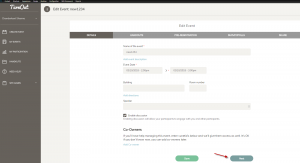
- Drag and drop files to handouts box
- Or click on “Drag files here, or click to select” to upload each file.
- You are allowed to upload up to 5 files as handouts.
- Click Done if you are ready with your event.
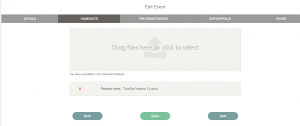
C. Meeting attendee can now view handouts for all the events he/she has attended.