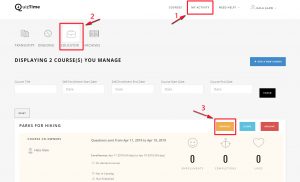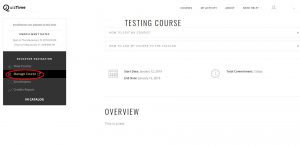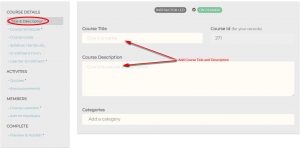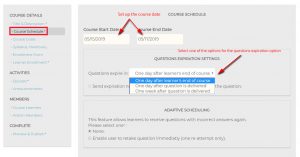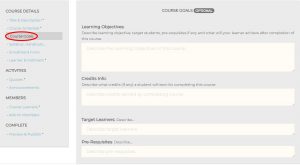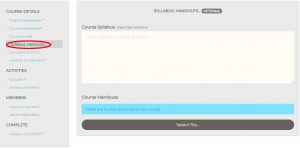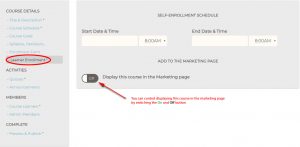- Go to QuizTime.
- Select Log In.
- Select My Activity.
- Select Educator.
- To create a new course, follow the instructions in the article How To Create A Course.
- For an existing course, select the course in which you would like to add details.
- Select Manage Course.
Manage your course by following the steps below:
- Title & Description:
- Enter Course Title, Description and Categories.
- Select Save & Continue.
- COURSE SCHEDULE:
- Add Course Start Date, Course End Date.
- QUESTIONS EXPIRATION SETTINGS: Click the Drop-down list and choose one of the three options listed for the question’s expiration:
- One day after learner’s end of course.
- One day after the question is delivered.
- One week after the question is delivered.
Mark the Checkbox if you want to send an expiration notification to learners who did not answer the question.
-
- ADAPTIVE SCHEDULING: This feature allows the learner to receive incorrectly answered questions again. Select one of the three options listed in that field.
- None (means the adaptive scheduling is disabled).
- Enable user to retake question immediately (one re-attempt only).
- Select Save & Continue.
- ADAPTIVE SCHEDULING: This feature allows the learner to receive incorrectly answered questions again. Select one of the three options listed in that field.
- COURSE GOALS:
- These fields are optional.
- Type your learning objectives, credits Info, target learners and pre-requisites.
- Select Save & Continue.
- If you choose not to fill these fields, select Skip.
- SYLLABUS, HANDOUTS:
- These fields are optional.
- Type your course syllabus.
- Select your file and attach it to the Course Handouts.
- Select Save & Continue.
- If you choose not to fill these fields, select Skip.
- LEARNER ENROLLMENT: